Doing the inspection
Introduction
Each inspection is assigned to a specific user and scheduled on time. You can find inspections that need to be done in two locations: on the Dashboard, under the "Inspections to do" list, and on the Inspections view.
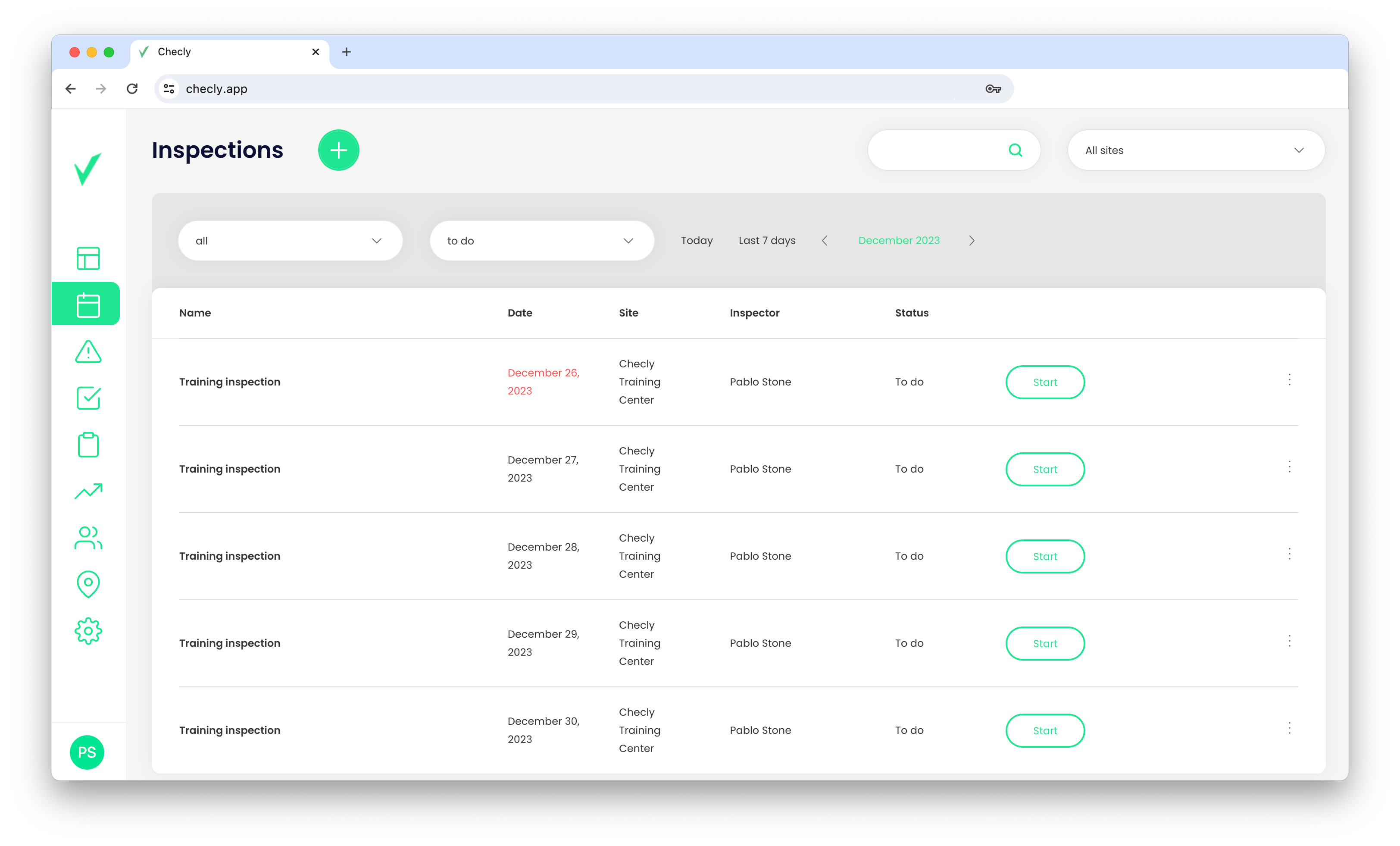
Past due inspections
If the inspection is past due, the date is marked in red.
Doing the inspection
- Please find the inspection that needs to be done and click the Start button.
- Take note of the answers to all the questions.
- Finally, click the Complete button.
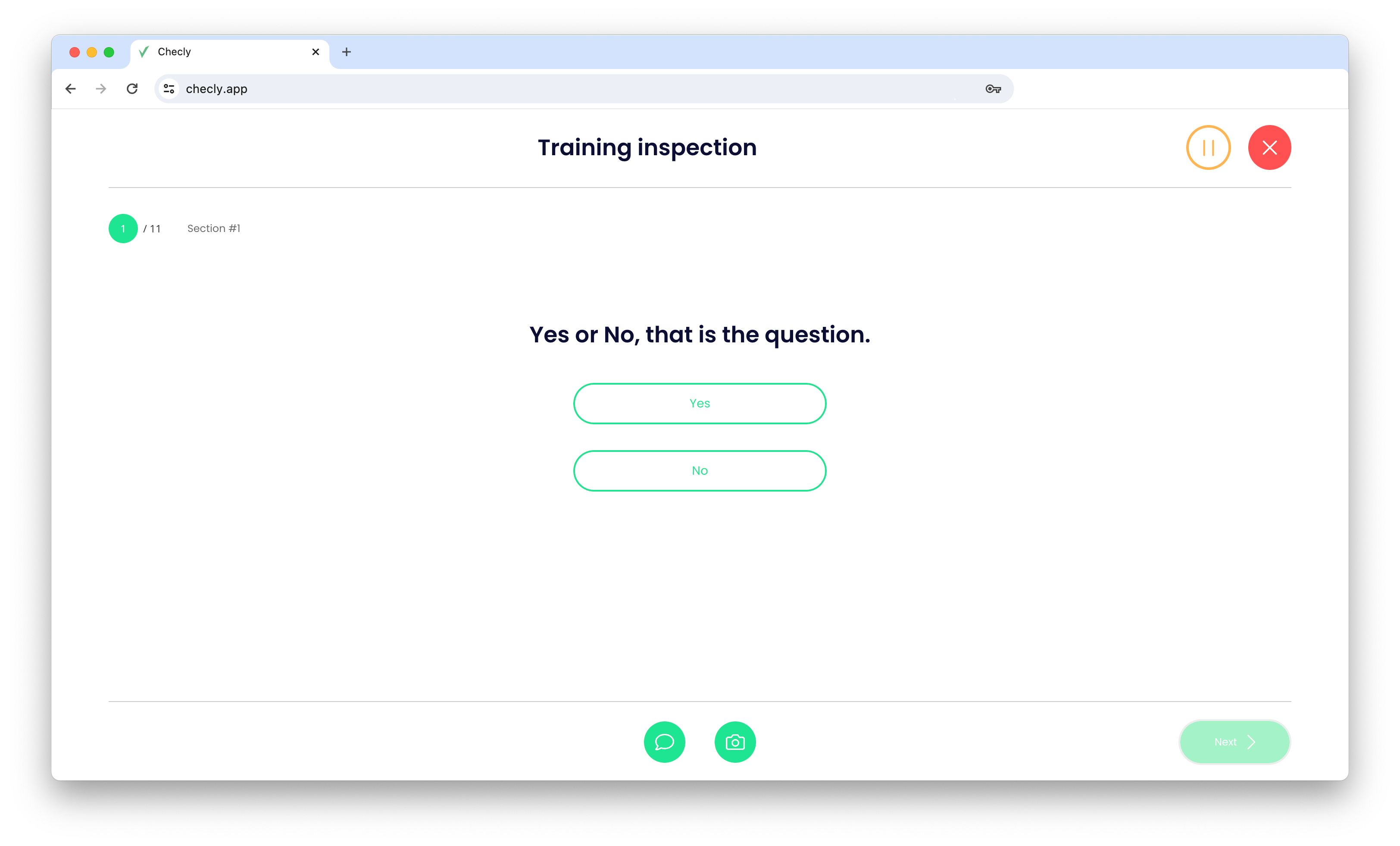
Pause and stop the inspection
You have the option to pause the inspection whenever you need to. Simply use the orange Pause button located in the upper-right corner. Your progress will be automatically saved.
If you want to stop the inspection completely, you can click the red X button in the same location. Please note that if you do so, you will have to start the inspection from the beginning.
Adding the photos
To add photos to each question in an inspection, simply use the Camera button located at the bottom of the Inspection mode. From there, you can choose a photo from your computer or take a photo using your smartphone. Please note that you can add PNG or JPG files with a maximum size of 4 MB.
Adding the comment
Additionally, you can add a comment to each question by using the Bubble button.
Inspecting from mobile devices
You have the flexibility to choose any device for conducting inspections, but we highly recommend using mobile devices as they offer the most useful and efficient way of inspecting. Our inspection mode has been specifically designed and adapted for mobile devices, ensuring optimal performance and ease of use.
