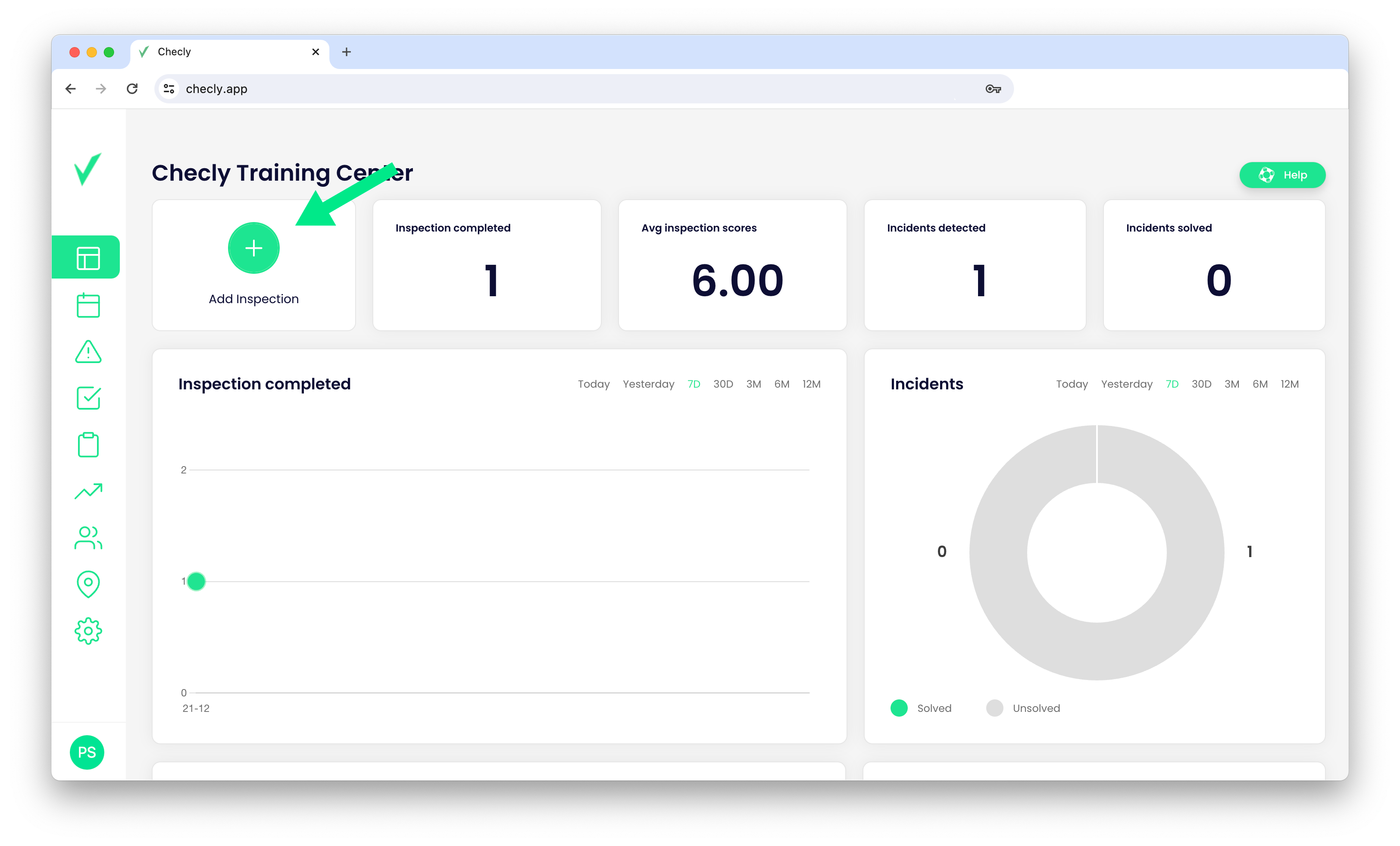Create your first inspection
Find out how to assign and schedule an inspection to a user.
The final step in getting started with Checly is creating your first inspection. This is an exciting moment as it marks the beginning of using the app's feature designed to control processes easily.
Create an inspection
- Click the Plus button on the Dashboard or select the Inspection option in the main menu and then click the Plus button.
- Enter the Name of inspection (use easy to-recognize name).
- Set the Start date.
- Choose the Repeat option from: No repeat, Each day, Each week, Each month, Each Year),
- (Optional) Set End date (option only available for repeat inspections).
- Choose the Site.
- Assign the inspection to the User.
- Choose the template of inspection.
- Click the Save button.

Take notice. If you cannot find a user in the list, check that they are assigned to the selected site. If you cannot find the template, check its permission settings.